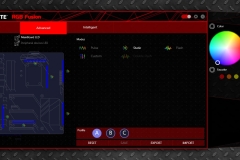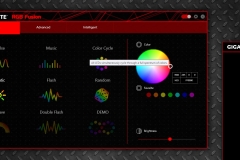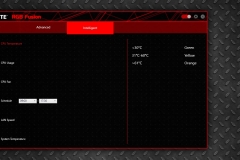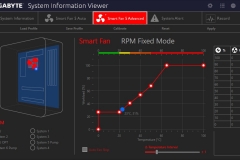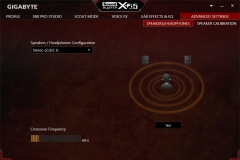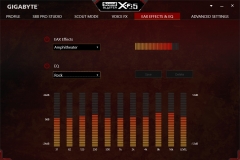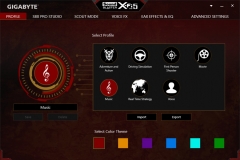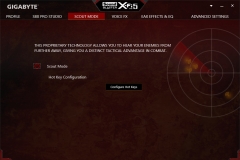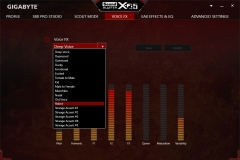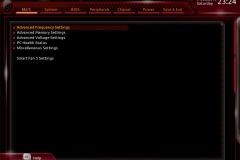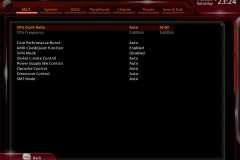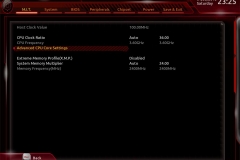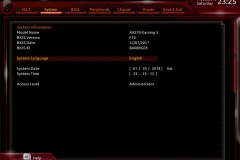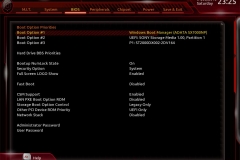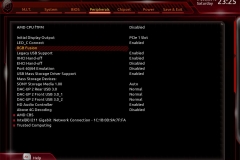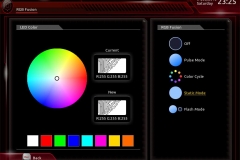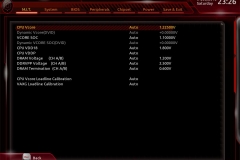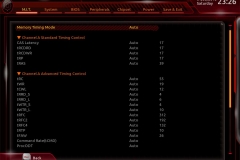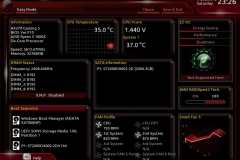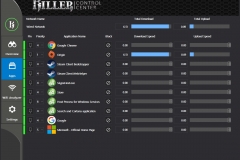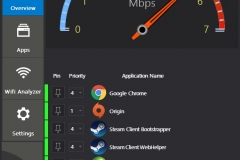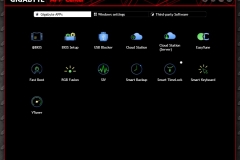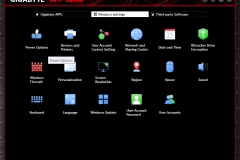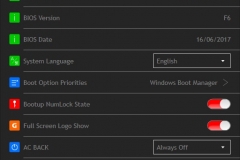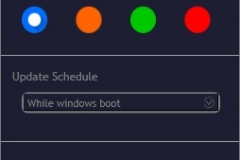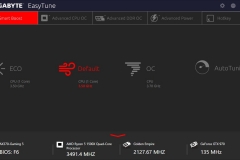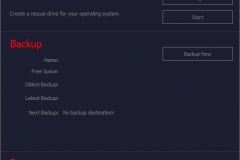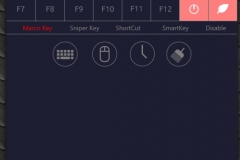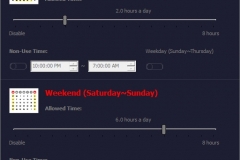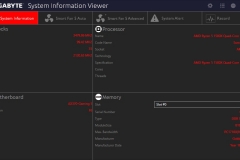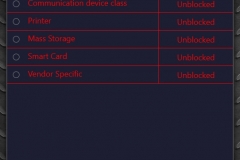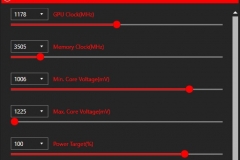We tested several AM4 motherboards in 2017 and the Aorus AX370-Gaming 5 has been used in several test systems over the past 6 months before finding its way into a permanent home. Read on to find out why this would be our ‘go to’ board for a Ryzen-based gaming system and a deserving winner of the Editor’s Choice award.
The Aorus series is the premium/top-end offering from Gigabyte so it costs a little bit more than the straight G1 gaming series or their standard ultra-durable range, but it also has some additional features to justify the premium status. Some of these features are aesthetic and other features are the reason why an enthusiast may select this particular motherboard over competitors in the same price range.
The X370 chipset from AMD is the current top tier for the AM4 socket offering 1×16/2×8 PCIe Gen 3 graphics for a multi-GPU capability over the other AM4 chipsets. X370 also offers more native USB 3.1 Gen 1 potential at a chipset level than the B350 and lower alternatives.
The key features of the Aorus AX370-Gaming 5 are summarised in the list below.
- Fast 4 USB 3.1 Gen 2 with USB Type-C™ and Type-A
- 2-Way CrossFire™/SLI™ Multi-Graphics Support with Dual Armor and Ultra Durable™ Design
- NVMe PCIe Gen3 x4 U.2 Connector
- Ultra-Fast PCIe Gen3 x4 M.2 with PCIe NVMe & SATA mode support
- Creative® Sound Blaster X-Fi MB5 support
- Dual ALC 1220 with Front & Rear 120dB SNR HD Audio with Dual Smart Headphone Amps
- Killer™ E2500 Gaming Network + Intel® Gigabit LAN
- USB DAC-UP 2 & 4 Front USB 3.0 Ports with Adjustable Voltage
- RGB FUSION with Multi-Zone LED Light Show design
- Swappable Overlay for Accent LED
- Smart Fan 5 features 9 Temperature Sensors and 8 Hybrid Fan Headers
- 2 External Thermistors Headers with 2 Included Thermistors
- GIGABYTE UEFI DualBIOS™
- APP Center Including EasyTune™ and Cloud Station™ Utilities
RGB Fusion
All the main players seem to have their own RGB software utility, ASUS call it Aura, MSI have Mystic Light, Asrock went with RGB LED and Gigabyte’s utility is named RGB Fusion. The utility works a treat and allows for complete control over the LED effects. There is an app for a smartphone that means you don’t even have to get out of your game to change the effect. The intelligent temperature and audio influenced themes are going to be appealing for some people but I tend to just pick a colour and stick to it – either way, the RGB fusion feature does the job.
The RGB LED lighting is capable of 16.8M colours with 2 light zones, 7 different effects and also includes 2 RGB & RGBW strip headers for case lighting.
In our final build, we settled on simple white with blue a close second. The GTX 970 has blue LED lighting so anything else was going to look a bit off.
Smart Fan 5
The latest iteration of the Gigabyte Smart Fan utility is a demonstration of Gigabyte’s continual improvement on the version prior. Smart Fan 5 allowed us to tune the 3-pin DC and 4-pin PWM case fans as well as the Noctua NH-D15S used in our Cooler Master Stryker case to the point where the PC is as close to silent at idle as possible. The fan headers are more versatile now than before with auto detection of the need for Voltage or PWM in place. This functionality is good for water cooling, air cooling and for when you run a combination of different fans. The fan headers support up to 2 amps and there is also overcurrent protection which is reassuring.
There are 9 temperature sensors on the board and 2 probes that allow you to monitor areas like a drive bay or graphics card housing to determine if those areas should get a little more airflow without increasing the fan speed across the entire case. Tuning and tweaking like this can have a significant impact on the acoustic profile of your system.
Gigabyte has also provided defaults and pre-sets to help out if you don’t feel like manually tuning your beast.
Gaming-Grade Audio
The Realtek ALC1220 is about the best audio solution you can expect to see built into a motherboard at the moment. The AX370 Gaming 5 has two ALC1220 Codecs offering 120dB SNR. One ALC1220 supports the rear audio output as per usual but there is also another Codec dedicated to the front panel audio of your case that is connected to the motherboard via an internal header. Gigabyte’s “Smart Headphone Amp” takes this one step further automatically sensing the impedance of the headset in use to mitigate issues such as low volume or distortion.
On top of the higher end Codec, Gigabyte has included Creative Sound Blaster X-Fi MB5 software to give enthusiasts that little bit more control over how the sound is received, allowing for customisation of the speakers/headphones and adding additional effects at an environmental level or specific to the style of game.
The Aorus AX370 Gaming 5 uses Japanese Nichicon audio capacitors and processor isolation at a PCB level.
The X-Fi MB5 software has EAX 5 and the Scout Mode feature that can help you hear other players when you otherwise might not without the technology. Whilst I can hear the difference, I prefer to play games with the audio as the developer intended.
Voice effects can be fun to mess around with and in many online multiplayer titles, it can be amusing when someone in your team sounds like a chipmunk or Barry White.
USB DAC-UP 2 provides isolated USB ports that can compensate for voltage drop. This is aimed at sensitive peripherals/devices like DAC units, VR equipment and other devices that are susceptible to power or connectivity issues as they draw larger amounts of power from the ports.
Storage
There is one 110mm PCIe Gen3x4 M.2 slot rated at up to 32 Gb/s that supports both PCIe and SATA devices. We didn’t encounter any issues with the ADATA SX7000 or SX8000 devices that we tested. An M.2 speed comparison was run alongside the ASRock X399 Taichi with a Threadripper 1950X. The ASSD and Crystal Disk Mark benchmarks we ran using the ADATA SX7000 were within margin for error of each other.
There is also a U.2 header that uses NVMe PCIe Gen3x4. Whilst this isn’t a key selling feature now, it’s something that might prove handy in the future as more devices become available.
8 SATA 6Gb/s connectors including 2 SATA express connectors are available on the right edge of the board for hard drives, optical drives and SSDs.
Layout
There is more to a board layout than where things are located – it’s also worth looking at where things are NOT located. The CPU socket area is nice and clear which makes fitting a cooler much easier when the motherboard is located in a case. It also means that there is less clutter around the socket and low profile units are more likely to fit.
The layout in general is very easy to work with as we see intelligent placement of fan headers, vertical USB headers and standard location/orientation of SATA ports. Note that the CLR_CMOS is on the lower right corner near the front panel switches/LED connection in an easy to access position and that the battery is located one PCIe slot lower than most manufacturers seem to place it – meaning that if you do need to remove the battery or change it, you don’t have to pull the graphics card out first.
The BIOS toggle is also along the bottom edge of the board, is easy to access and unlikely to be obscured – even with dual graphics cards installed.
Interestingly, the power and OC buttons are up the top right corner, near the DIMM slots. This isn’t an issue but I was expecting to see them down the bottom of the board near the LCD status display.
The white Aorus shroud over the rear IO section of the board looks a little bulky but there is more than enough clearance around the components/power connectors and the shroud didn’t get in the way at all in over 6 months of testing.
All up, the layout works well and we didn’t have any suggestions for improvement here.
BIOS
The BIOS is an enthusiast level UEFI but Gigabyte has made it easier for those gamers who want an enthusiast board for performance but don’t want to need to understand the inner workings of overclocking or tweaking. Both the BIOS and utilities are intuitive and we didn’t have any issues using or upgrading the BIOS. I even ran a BIOS update from the Gigabyte Windows App – something I never do outside motherboard utility testing and it just worked, much the same as a driver update experience. I’d still always recommend updating BIOS via a memory stick and the raw BIOS interface.
LAN Connectivity
Both Intel Gigabit LAN and Killer LAN (E2500) have been implemented on the AX370 Gaming 5. You can’t team the connections but you can still use both at the same time.
I was satisfied with the performance of both with transfer speeds in our testing over 900Mb/s for each interface but I liked the QOS and software interface of the Killer E2500 solution more. If you install Windows 10, the installation detects the Intel NIC and allows you to connect to the internet to get updates without the need to install drivers off the CD so you can manually go to the Gigabyte website and download the App Centre then install the latest utilities and drivers from there.
We already had QOS implemented on our ASUS RT-AC68U router so we disabled it for our testing. The Killer LAN software worked as advertised and we didn’t see any issues when playing on Australian servers for our multiplayer games. It seems to shape the traffic at a local PC level very effectively. Despite liking the Killer Lan interface more than the Intel Gigabit LAN, I can’t tell the difference between the two when gaming. This could be because I’m not good enough at the games for a little lag to make a difference, perhaps I don’t run too many other applications that impact on the traffic while I play or maybe the Killer LAN E2500 benefits just don’t apply to my situation. Either way, I’d rather have the feature than not in case I ever need to locally administer QOS to my PC for gaming traffic control.
App Center
AppCenter is a clean, functional utility that keeps drivers, BIOS and the many apps up to date. I didn’t experience any memory leaks or stability issues with it installed and although you don’t technically “need” it to use the Aorus X370 Gaming 5, it does make the experience better. All of the Apps are listed at the end of the specifications table but the ones I used the most were RGB Fusion, Fast Boot and System Information Viewer.
Unboxing
The AX370-Gaming 5 is well packed and secured in the retail box. Our sample arrived undamaged and in pristine condition. Gigabyte’s manual is easy to follow and set out in a typical way with no apparent shortcuts to save paper. The driver/application CD will undertake a convenient auto-installation if you allow it.
The Q-Connector included is also really handy and shouldn’t be overlooked. for such a simple and cheap to produce accessory, it can make cabling and the system build that little bit easier. This connector takes all of the front panel LED and switch headers and makes correctly attaching them to the motherboard much easier.
The rear I/O layout is above what we would consider the ‘standard’ with more connectivity that we’d expect at this price point. We see the old – yet still popular – PS/2 connector for gamers, 6xUSB 3.1 Gen1 Type-A, 3xUSB 3.1 Gen2 Type-A (red), 1xUSB 3.1 Gen2 Type-C, 1xHDMI video port for APUs, 2xRJ45 LAN ports, Optical and 3.5mm Audio ports with gold connectors. The omission of a DVI connector is well justified by the other connectivity provided.

Technical Specifications
| CPU Support |
(Please refer “CPU Support List” for more information.) |
| Chipset | AMD X370 |
| Main Memory |
(Please refer “Memory Support List” for more information.) |
| PCI-E |
|
| Graphics | Onboard Graphics Integrated Graphics Processor: 1 x HDMI port, supporting a maximum resolution of 4096×2160@24 Hz * Support for HDMI 1.4 version. Maximum shared memory of 2 GB * Actual support may vary by CPU. Multi-Graphics Technology Support for NVIDIA® Quad-GPU SLI™ and 2-Way NVIDIA® SLI™ technologies Support for AMD Quad-GPU CrossFire™ and 3-Way AMD CrossFire™ technologies |
| SATA |
|
| USB | Chipset+ASMedia® USB 3.1 Gen 2 Controller: 1 x USB Type-C™ port on the back panel, with USB 3.1 Gen 2 support 1 x USB 3.1 Gen 2 Type-A port (red) on the back panel Chipset: 2 x USB 3.1 Gen 2 Type-A ports (red) on the back panel 6 x USB 3.1 Gen 1 ports (2 ports on the back panel, 4 ports available through the internal USB headers) 4 x USB 2.0/1.1 ports (available through the internal USB headers) CPU: 4 x USB 3.1 Gen 1 ports on the back panel |
| Audio |
|
| Network |
|
| Internal I/O Connections | 1 x 24-pin ATX main power connector 1 x 8-pin ATX 12V power connector 1 x U.2 connector 1 x M.2 Socket 3 connector 2 x SATA Express connectors 8 x SATA 6Gb/s connectors 1 x CPU fan header 1 x water cooling CPU fan header 4 x system fan headers 2 x system fan/water cooling pump headers 1 x front panel header 1 x front panel audio header 1 x S/PDIF Out header 2 x USB 3.1 Gen 1 headers 2 x USB 2.0/1.1 headers 1 x Trusted Platform Module (TPM) header 1 x CPU cooler LED strip/RGB LED strip extension cable header 1 x RGB (RGBW) LED strip extension cable header 2 x temperature sensor headers 1 x Clear CMOS jumper 1 x power button 1 x reset button 1 x Clear CMOS button 1 x OC button 2 x BIOS switches |
| Rear Panel I/O Connections | 1 x PS/2 keyboard/mouse port 1 x HDMI port 1 x USB Type-C™ port, with USB 3.1 Gen 2 support 3 x USB 3.1 Gen 2 Type-A ports (red) 6 x USB 3.1 Gen 1 ports 2 x RJ-45 ports 1 x optical S/PDIF Out connector 5 x audio jacks (Center/Subwoofer Speaker Out, Rear Speaker Out, Line In, Line Out, Mic In) |
| I/O Controller |
|
| H/W Monitoring |
|
| BIOS |
|
| Unique Features |
|
| Bundle Software |
|
| O/S Support |
|
| Dimensions | • 12.0 in. x 9.6 in. (30.5 cm x 24.4 cm) • ATX Form Factor |
| Mounting Holes | 9 mounting holes. |
The Gigabyte product page can be found here
Build Quality
DISCLAIMER: Our RYZEN 7 1700 test platform as supplied by AMD included the Gigabyte Aorus AX370-Gaming 5 motherboard. The board performed well at the time but we did have some initial problems with the LED lighting only working in red and not RGB. Thankfully this issue disappeared after we executed a BIOS update on the board. We would like to say however that the BIOS update wasn’t expected to, nor did the release notes reference correcting this issue. Also, we have not seen any posts in forums online to date relating to LEDs like this. So whilst we are still a little perplexed as to why we had a cosmetic problem in the first place the board has been working exactly as Gigabyte intended after executing a BIOS update.
Personally, I have been using Gigabyte boards amongst other manufacturers for more than 15 years and regard the brand as durable and good value. Recently, I managed to re-acquire my old (and apparently perfectly operational!) Gigabyte EP-45 series board with an Intel Q9550 Quad Core CPU for some longevity testing. We also have several other Gigabyte boards in the lab going back to the Intel Z77 chipset era that have all gone the distance without an issue so we consider the Gigabyte brand to be reliable and a safe purchase.
The Aorus AX370-Gaming 5 has the key durability features that we see present on many other high-end motherboards with:
- Solid Black Capacitors (These are customised in jet black for Aorus boards)
- PCIe Armour Metal shielding is in place to reinforce the PCIe and DIMM slots which adds extra protection against transport and mishaps during system building or upgrading. The shielding also adds protection against ESD interference.
- Anti-Sulfur Resistor Design where a protective layer is added to the on-board resistors to prevent shorting due to sulfurization that can occur in some environments.
- Additional PCIe soldered anchor points
- Onboard BIOS LEDs that assist diagnosing a failure to POST. These LEDs indicate if a malfunction is CPU, memory, VGA or HDD related.
- Improved power delivery, described by Gigabyte as “6+4 phase power delivery design equipped with 4th gen. IR® digital power controllers and 3rd gen. PowIRstage® ICs featuring Isense technology, which provides more precise current sensing accuracy. This helps evenly distribute the thermal loading between the PowerIRstage® ICs, preventing the overheating of each individual PowerIRstage®, resulting in longer lifespan and better reliability.”
Test Setup
The test setup was initially built in our In Win 303 chassis for our Ryzen 7 review and then rebuilt for further testing with a Ryzen 5 1600X in our CM Stryker case for a more indicative gaming system configuration. We have used this motherboard for over 6 months in a number of different configurations. The configuration below is the final test configuration for the purpose of the motherboard review and is our ‘go-forward’ Gigabyte testing platform.
As per our initial testing that we did in our Ryzen 7 review we have managed a stable overclock of 3.9GHz without any issues but could only achieve a ‘game stable’ overclock of 4GHz on our Ryzen 7 1700 CPU. ‘Game stable’ meaning that the overclock was stable for general tasks and games but didn’t pass a sustained OCCT run. After re-testing with recent BIOS updates, this seems to be our limit on that CPU and we have observed the same limitation on other X370 motherboards.
We see an OC button and mild OC pre-set in the Easy Tune application that will provide a trouble-free overclock but it’s not as adventurous as what you can achieve manually. That said, I’ve been regularly surprised by gamers with high-end rigs at PAX and LAN events who don’t overclock or understand how to. A pre-set approach helps people in that part of the market get a little more from their CPU and keep their focus on their gaming.
The audio performance of this board is great. We tested it with a Kingston HyperX Cloud (Mav Edition) headset, a Hyper X Cloud Revolver and with a set of Logitech Z533 desktop speakers.
We tested a range of music with a combination of lossless and lossy files across rock, pop, jazz, and classical. The sound was crisp and clear at all times. Gaming audio on the AX370 Gaming 5 was flawless and immersive. First person shooters, RPGs, adventure titles and racing games all sounded great when using the on-board audio. The second ALC1220 for front panel audio is not something we see often enough and although it adds to the cost of the board, if you plan to use the front panel audio header on your case it’s worth noting motherboards with a second sound chip in your decision making process.
Network through-put seemed to be limited by the storage device speeds and our Gigabit network with the read / write speeds for different sized files aligning with our MSI X99S Gaming 7 test bench at just under the theoretical maximum of our Gigabit network with no other devices switched on to impact the testing. At no point did I feel like any competitive edge was being held back by latency.
Final Thoughts
Just putting it out there right now that this motherboard may well be the best looking X370 motherboard going around. It is said that “Beauty is in the eye of the beholder” and I tend to like black and white things so the AX370-Gaming 5 was always going to appeal to me but I didn’t expect a motherboard to inspire an entire build.
“Inspired” is exactly what happened, I have been using the AX370 Gaming 5 for about 6 months now as our Ryzen 5 test platform with a Ryzen 5 1600X CPU and recently built a dedicated permanent setup around it in a black and white theme to match the aesthetics of the motherboard. I combined the Cooler Master Stryker case with a Noctua NH-D15S cooler, then gave it the Chromax treatment to aesthetically upgrade the look. I also added some XPG Spectrix D40 RGB memory set to white, a set of white individually sleeved cables and got my hands on a black and white DX Racer King Series chair to finish off the project. Whilst I’m pretty happy with the result, the inspiration for this exercise came from the motherboard itself and not just from the appearance – the feature set, performance and overall user experience of using the AX370-Gaming 5 has impressed me in a way that very few products have in the past.
After testing this board with Ryzen 7, I had a nagging desire to build a special rig around it purely focussed on gaming and nothing else. Now that the dedicated Ryzen 5 “Aorus” build is complete, I’m personally very pleased with the experience it delivers and the aesthetic result we managed to deliver without the need to ‘mod’ any of the system components. The only thing I’d have liked to do differently would have been to add a GTX 1070 or better instead of the GTX 970 to do the rest of the rig justice.
As with any high-end board, there are features available that I can’t see myself using such as SATA Express or U.2 connections but it is surprising how quickly things can change and having the option to take advantage of this connectivity shouldn’t be underestimated.
Personally, this would be my favourite X370 board of 2017 when I take the functionality, features, utilities and aesthetics into account.
Pricing
At $279, the AX370 Gaming 5 is in the slightly above average price range for an X370 board but the features and aesthetics also exceed the average offering so you do get what you pay for. On balance, this is a very reasonable price for a board that is a solid performer, easy to work with, looks great and is supported by decent utilities.
Conclusion
There are many elements of this board to like and nothing to hold against it. The gaming and productivity performance are excellent as we saw in our testing with both an 8 core/16 thread Ryzen 7 1700 and then with the higher-clocked 6 core/12 thread Ryzen 5 1600X.
Whilst I’m not keen on going back to a multi GPU configuration, the option is there for system builders and may come in handy given the price of new graphics cards at the moment.
Applications/utilities are often under-rated or under-appreciated and Gigabyte has delivered a decent suite of apps that can and will appeal to a wide range of enthusiasts with different needs.
Our overclocking results were in-line with other X370 solutions and the clear CPU socket area doesn’t restrict cooling options as we have seen on some other boards. The implementation of dual-BIOS with switches on the motherboard make changing BIOS a simple task for those that like to tinker.
If there is too much bling in the form of RGB lighting, the application is easy to use and you can control the different sections to make the end result more subtle if you like.
The AX370 Gaming 5 is a premium Ryzen motherboard that provides enthusiast gamers with options as to how their system will look without sacrificing on the things that matter like raw performance, audio, storage and network connectivity. The price is also competitive for what you get.
This board is one of the strongest options I’d be considering for a personal build at the moment and the more I use it in the lab, the more I appreciate it as a product.