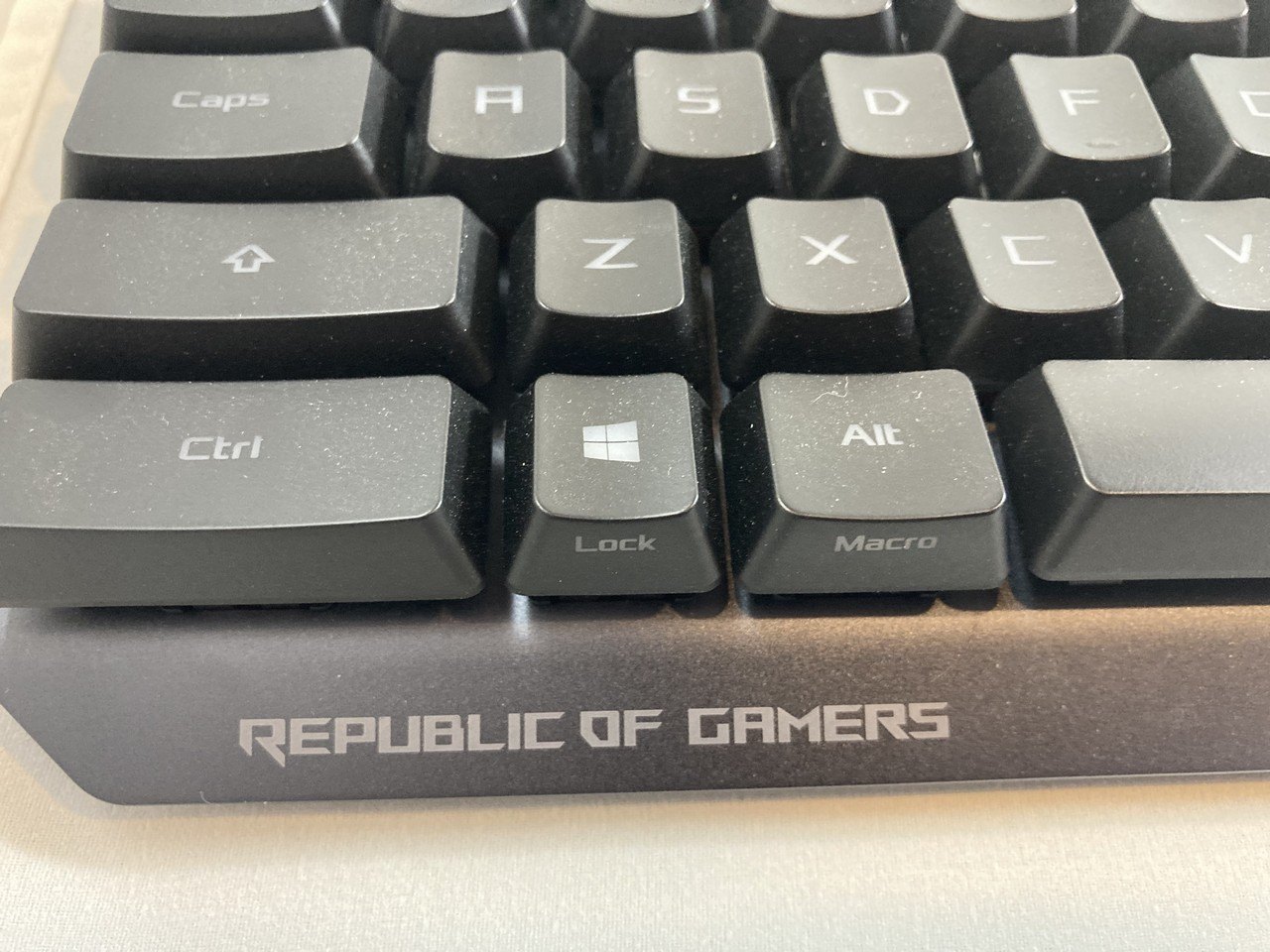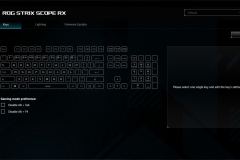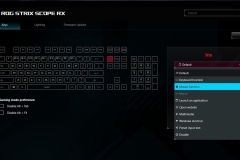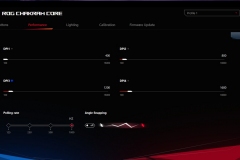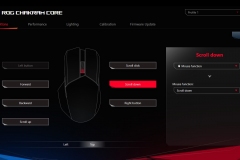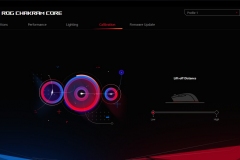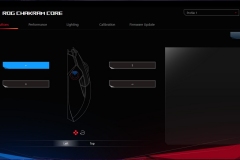With Christmas less than a week away, I’ve found a few peripherals by ASUS that might hit the spot as either a gift for someone else or perhaps a way to spend some season’s windfall on yourself.

ASUS provided the Strix Scope RX mechanical keyboard, ROG CHAKRAM Core gaming mouse and Strix GO Core gaming headset for review so there’s something here for everyone.
ASUS Strix Scope RX Mechanical Keyboard
The all-black aesthetic lets the RGB do the talking in terms of colour matching which is probably how it should be. The SCOPE RX weighs in at just over 1kg, has a slim frame, clear per-key RGB backlight, ASUS ROG RX optical switches with a 1ms response time and other quality-of-life features such as macros, media functions and a ‘stealth key’.
The minimalistic frame is something I prefer and the lack of a wrist rest is a sensible design decision. Wrist rests are a personal choice desk accessory and I went through 3 before I found one that did the job. The minimalistic frame of the SCOPE RX means that you won’t have any issues using a wrist rest with this keyboard.
For context, my daily driver is an older Logitech G810 with Romer-G switches. It took me almost 2 days to fully adapt to the ASUS STRIX SCOPE RX based on the number of typos I was initially making. The keyboard layout is pretty standard but perhaps 1-2mm different from what I’m used to which is subtle enough to notice – hence the adjustment.
The backlit keys are very easy to see and although photos show blooming light from under the keys, I didn’t think it was that noticeable to the naked eye.
The SCOPE RX is noticeably louder to use than the Logitech ROMER-G and about the same as a typical mechanical keyboard with Cherry Red switches. Although I’m no keyboard connoisseur, the RX RED optical mechanical switches on the SCOPE RX feel the same as Cherry Reds to me. Typing felt quick and crisp. The key travel is 4mm and felt spot on for both typing and gaming.
There are a pair of feet on the back of the SCOPE RX that raise the keyboard – alternatively, the Scope RX can be laid flat. One level of adjustment is available. I found it most comfortable with the rear feet extended.
Macros are available as is the stealth function that minimises all windows and mutes the audio which is great if you get busted gaming when you shouldn’t be.
I appreciated the indicator panel on the top right. It shows the usual Num Lock, Caps Lock, Scroll Lock but also indicates if the Function lock is active and the status of the Windows key (active or locked).
If you don’t want to use the Armoury Crate software, you can use the ‘fn’ button plus the arrow keys to set the mode, colour and brightness level.
One of the first things that I noticed on the STRIX SCOPE RX was the thicker USB cable. This is actually a double cable and there are two heads for USB 2.0 connectivity.
One USB header has a logo of a keyboard on it and the other is unmarked but is used for the pass-through to the USB 2.0 port on the rear of the keyboard. I used this for the mouse but it could be used for a headset, charging point, or other peripheral. Whilst you could use it for a portable storage device, most of mine are USB 3.0 now so I’d be more likely to use it for a mouse.
Specifications
| Key Switch | ROG RX RED Optical Mechanical Switch |
| Connectivity | USB 2.0 |
| Size (Full/TKL) | 100% |
| Lighting | Per-Key RGB LEDs |
| AURA Sync | Yes |
| Anti-Ghosting | 100% Anti-Ghosting |
| Macro Keys | All Keys Programmable On-the-Fly Recording Support |
| USB Report rate | 1000 Hz |
| USB Pass through | Yes, full function |
| Profile Hot Keys | Fn + 1 / 2 / 3 / 4 / 5 / 6* * 6 is default |
| Lighting Effects Hot Keys | Fn + Right or Fn + Left |
| Brightness Setting Hot Keys | Fn + Up: Brightness up Fn + Down: Brightness down |
| Macro Hot Keys | On The Fly Macro Recording Step 1: Fn + Right-ALT to start recording Step 2: Fn + Right-ALT to end recording Step 3: Assign Macro Key |
| Media Hot Keys | Play/Pause (F5) Stop (F6) Backward (F7) Forward (F8) Mute/Unmute (F9) Volume Up (F10) Volume Down (F11) Stealth key - Show desktop & mute (F12) |
| OS | Windows® 10 |
| Software | Armoury Crate |
| Dimensions | 440x137x39 mm |
| Weight | 1.07kg |
| Color | BLK |
| Contents | 1 x ROG STRIX SCOPE RX Keyboard 1 x Warranty card 1 x Quick Start Guide 1 x ROG logo ticker |
Gaming on the SCOPE RX was ideal. Once I’d adapted to the slightly different key positioning to my usual keyboard, the occurrences of mis-hits dropped back to normal and I never felt that I lost out in First Person Shooters due to the keyboard. The backlight and clear etching made it easy to identify keys when I needed to look down.
The Scope RX is also compatible with the ASUS Armoury Crate software for the RGB lighting effects and key/macro mapping. The interface worked well and I was able to easily sync all of the RGB across the ASUS Maximus XII Extreme, Scope RX and CHAKRAM Core mouse.
The street price for the Strix Scope RX is $180AUD. This isn’t a bad deal for a mechanical keyboard with per-key RGB backlight and some nifty value adds like a USB pass-through and macro keys.
Would I buy this? At under $200AUD it would certainly be on the list. I’m the sort of person that settles in with peripherals for the long haul and I generally only swap out my ‘daily driver’ by necessity.
Durability and comfort are key factors for me and the SCOPE RX has both. The comfort was apparent immediately and I’ll have to make an educated guess on the durability as I obviously haven’t been able to give it a year or so of use. ASUS rate their switches at 100 million keystrokes and the SCOPE RX has an IP56 water and dust ingress resistance. Based on my experience with the always reliable TUF K5 on Test Rig #3, I’d feel pretty safe in the knowledge that this product is of even higher build quality.
The SCOPE RX is a safe bet as your next keyboard or a nice gift that any gamer would appreciate.
ROG CHAKRAM Core
I’ve used a lot of gaming mice, some with just two thumb buttons and others with 10 or more but I’ve never seen a mouse with a joystick on the side before so this was a first.
The Chakram Core has a very natural right-handed shape with comfortable thumb support and effective side grips. I found the height of the Chakram Core to be ideal and it reminded me a little of the Razer Deathadder in that regard. The shape is suitable for both palm grip and fingertip grip depending on the size of one’s hand. If you like a flatter ‘claw’ type grip with pinkie finger support then this form factor probably isn’t for you. As someone who generally uses a Razer NAGA Trinity or Deathadder, when I tested the Chakram, I found the shape instantly comfortable and transitioned to it seamlessly.
Omron switches feel great and make less noise on the ‘click’ than other gaming mice I’ve used. I found them to have a perfect balance of travel and tactile response.
The removable back of the mouse looks black but it’s actually opaque and the ROG logo shines through. When this is removed, you have access to also remove the 13.6g weight in the centre of the Chakram. The weight even has the ROG branding on it. I prefer a weighty mouse so I left it in while I was using it.
The mouse button covers are also removable and they provide direct access to the mouse button switches so that you can use the included tool to change them out if that’s your thing. Personally, I liked the Omron (D2FC-F-K) switches as included by ASUS.
I should also note that although the back panel and button covers are removable, they are not loose. The design uses magnets to hold everything in place and you need to make a very deliberate effort to open it up. It’s simple to take the panels off but not to the point where it happens by accident.
The PAW3335 optical sensor performed perfectly and whilst the DPI is rated at 100-16,000 DPI, I didn’t get past 1,200. I didn’t experience any issues when using the Chakram on either the ROG Scabbard desk pad or a bare laminate desktop. The lift off distance is adjustable with software.
The DPI adjustment is underneath the mouse, making it more involved to change DPI than other gaming mice where the DPI control is set back from the scroll wheel. I don’t see this as a big deal because I don’t tend to change my DPI settings often. This could be an issue for people who switch DPI profiles in-game and on the fly.
The Armoury Crate software enables the lighting, sensitivity/DPI and button configuration. This worked as advertised and I didn’t have any issues.
Digital Joystick
Initially I looked at the joystick and felt puzzled. This isn’t something I’d ever asked for in a mouse and I was struggling to think of where I’d use it. Sure, it’s a cool idea but perhaps it’s more of a gimmick… Nope, turns out that I was very wrong. The joystick hat on the side can be very handy depending on the games you play. This works in a 256-level analog capacity or as a 4-way digital controller – I preferred the latter.
Civilization VI and AOE 4 are good examples of where the joystick handles the screen scrolling so you don’t have to hit the side of the screen or use keys to look around the map. This leaves the left hand available to focus on using other build, movement or ability shortcut keys instead.
I didn’t find the joystick that useful for First Person Shooters but that’s more likely to being accustomed to WASD and mouse so any change to muscle memory that involves a new thumb function isn’t going to happen easily.
This nifty feature is also very handy for view adjustment in office/productivity applications – there is certainly potential for this feature in the productivity/creation space with some clever mapping. I liked how I could use the joystick in default mode to more naturally move between pages (one at a time) when viewing documents as opposed to mouse wheel scrolling where movement is by lines.
This won’t be for everyone but it doesn’t come at the expense of anything else so if you don’t use it initially, nothing lost. The positioning of the joystick means that you can easily flick it back with your thumb so mapping that direction might be handy in some games as an additional thumb button without using it as a true multi directional ‘joystick’.
Specifications
| Connectivity | USB 2.0 |
| Sensor | PAW3335 Optical Sensor |
| Resolution | 100-16,000 DPI |
| Max Speed | 400 IPS |
| Max Acceleration | 40 g |
| USB Report rate | 1000 Hz |
| L/R Switch Type | Omron (D2FC-F-K) 50M |
| Button | 9 (5 + 4 in digital joystick mode) Scroll Wheel |
| AURA Sync | Yes |
| Shape | Right-handed |
| Grip style | Palm grip Fingertip grip |
| Cable | 1.8 m braided cable |
| OS | Windows® 10 |
| Software | Armoury Crate |
| Dimensions | 132.7 x 76.6 x 42.8 mm |
| Weight | 111g |
| Color | Black |
| Contents | 1 x ROG Chakram Core 1x short joystick 1 x long joystick 1 x joystick socket cover 1 x switch remover 1 x 13.6g adjustable weight 2 x ROG stickers 1 x Quick Start Guide 1 x Warranty Booklet |
I transitioned to the Chakram Core quickly and enjoyed my time with it. The shape is comfortable so I didn’t have any issues with longer periods of gaming. I’m not going to say it made me a better gamer but it certainly didn’t hold me back. In first person shooters, the precision was there for both run and gun moments and also the times when sniping.
The joystick in 4-way digital mode made strategy and RTS gaming feel a little more efficient as I was able to use this unique feature to manage the viewing window on the map and keep my cursor over the units of interest instead of nudging the side of the screen with my mouse or using keyboard.
The Omron (D2FC-F-K) switches are rated at 50 million clicks and there is a braided cable with Velcro cable management loop. This should be expected of gaming mice in today’s market so I’m glad to see this included.
This review unit has seen some previous action (as is often the case), so it isn’t new and aside from some extremely minor scuffs on the underside pads and a little grit in the side grips that brushed out, it was otherwise in great condition. ASUS ROG build quality is consistently very good and this appears to be no exception. The TUF peripherals that I reviewed in 2019 are still going strong after regular use and the build quality of the Chakram seems even more sturdy than the TUF M5 mouse that has been reliable through 2 years of use on one of our test systems.
The street price is currently only $130 which is competitive. If you are looking for a wireless version then you’re in luck – ASUS also have the ASUS ROG CHAKRAM P704 wireless gaming mouse with QI charging available for around $240.
The Chakram Core is well built, thoughtfully designed and I found it very comfortable to use. I could easily make the switch to this mouse for both gaming and productivity so I’d seriously consider it if I needed to replace either of my ‘daily driver’ gaming mice in the near future.
ASUS ROG Strix GO Core Headset
As the name states, ‘Core’ is exactly that – what a gamer needs. The Core has 2x40mm drivers, a microphone, volume and mic mute function, adjustable headband and a 3.5mm combo connector at the end of a 1.2m unbraided cable. It supports PC Gaming and all of the major consoles as well as phones/mobile devices with a 3.5mm jack or adapter.
The attention to detail is much better than I’d expected from the brushed finish on the metal head band to the inclusion of so many logos that you can’t mistake it for another brand of headset. Despite the branding on the outer ear cups, the head band, the frame above both ear cups and the inner lining of both headphones, the branding is actually subtle and it looks good. The Strix GO Core is black and will match in with just about anything – the branding is either chrome/silver/metal or simply engraved or embossed. Aesthetically, the Strix GO Core doesn’t stand out from other items you may have on your desk although it does have a ‘quietly confident’ look to it.
At a high level this sounds basic, however when you look deeper there is more on offer that extends beyond the bare essentials.
- The microphone is removeable allowing the headset to be ‘just’ a set of headphones.
- The mic boom is also very flexible to ensure that anyone can position it perfectly to suit their needs.
- There is also a braided 1.2m extension/adapter cable to connect PCs or laptops with separate 3.5mm jacks for headphone output and microphone input.
- There is a banded Velcro cable management loop on the cable to handle any excess
These could be considered basic features but ASUS could have saved manufacturing cost by not implementing them so it is nice to see the quality of life features included with the STRIX GO Core at the budget price point.
Specifications
| Interface | Wired |
|---|---|
| Connector | 3.5mm |
| Support Platform | PC MAC PlayStation® 4 PlayStation® 5 Nintendo Switch Xbox one Xbox Series X Xbox Series S |
| Driver Material | Neodymium magnet |
| Driver Size | 40 mm |
| Headphones Impedance | 32 ohm |
| Microphone Pick-up Pattern | Unidirectiona |
| Microphone Sensitivity | -45dB |
| Microphone Frequency Response | 100Hz - 10Khz |
| AI Noise Cancelling Microphone | No |
| Active Noise Cancellation | No |
| Channel | Stereo Virtual 7.1(Windows sonic) |
| Aura Sync | No |
| Weight | 252g |
| Extra ear-cushion | No |
| Color | Black |
| Cable | 1.2m + 1.2 m Y-cable |
| Accessories | 3.5 mm mic/audio- splitter cable Detachable microphone boom Quick Start Guide |
The Strix GO core has everything a gamer ‘needs’ to play a game with quality audio and communicate with teammates. If you’re gaming at home in lockdown, do you really need wireless or RGB?
The specs and design stack up on paper and upon first glance but how does it actually sound? I ran the STRIX GO Core through its paces in some games, watched some movies and TV shows on Netflix and listened to music on Spotify to try and mimic the use case of the target market that would be looking in this price range.
I tested this headset primarily using the premium onboard audio from the ASUS Maximus XII Extreme.
Gaming
I played First Person Shooters like Warzone, Doom, Battlefield 1 (because of the audio), and Fortnight. The audio experience was great, loud sounds were loud and the softer more subtle sounds still came through clearly but were appropriately balanced. The chaos of a FPS game didn’t turn into an audiological mess as I’ve seen with other budget headsets.
RPGs and Adventure games were also clear and the immersion was maintained by the clarity.
War Thunder and World of Warships also sounded rich with the gunfire, engine noise and rounds whizzing past all sounding as they should.
Movies
Whilst I watched some Netflix through the ASUS Maximus XII Extreme, I also used my iPad and a Surface Go for watching movies/tv shows. Dialog was clear, action sequences sounded full and immersive, background effects and music came through clearly and the overall experience on all devices was consistent. YouTube audio quality can be highly variable but the Strix Go Core did well here too.
I have no complaints with this headset for movies either – the Strix Go Core performed as expected with consistent, trouble-free audio for movies.
Music
If anything, I’d say that they could be a little bass-heavy but not enough to induce any real distortion. Music sounded fine on the STRIX GO Core but I’d say that the headset is better suited to gaming and movies.
If you are the sort of person that listens to music and concentrates on the vocals, the chords or other intricate details of songs, you will probably be better off spending more on something else in a higher price bracket. For gamers who like to have some background music that sounds good without being tinny or distorted the Strix GO Core is going to meet your needs.
I listened to rock, live, acoustic, pop, jazz and some metal. There was no noticeable buzzing, popping or unintended distortion at soft to realistically loud volume levels. When cranked right up to an uncomfortable maximum volume, the 40mm drivers became distorted – as I’d expect.
Strix GO Core Pricing and Final Thoughts
For the price, I’d be very happy with the performance in the key areas of Gaming, Movies and Music.
The Core is for people with a budget of $100AUD that are looking for above average quality and don’t need USB audio, RGB lighting and just want to hear their games and media clearly and comfortably. This headset is ideal for the price point.
Headset’s live and die by their fit – no matter how good a unit sounds it needs to be comfortable. In the week that I used this before writing it up, I never found the STRIX GO Core uncomfortable and a few times I almost forgot I was wearing it. The fit is snug enough not to fall off but not so tight that the wearer feels fatigue or gets sore spots from extended periods of use – at least in my experience and my head size is probably average or slightly above.
There were no concerns with the mic levels, clarity or sensitivity.
The Strix Go Core sounds good, probably punching slightly above the price point. If your needs include working with any uncompressed audio or even amateur music production I’d be increasing the budget. As an affordable multi-purpose headset for gaming and content consumption, the Strix GO Core is a solid option and won’t disappoint.
I’d consider this headset good value at $100 and an ideal Christmas gift for a gaming family member.
Overall, this series of peripherals represent some solid options at the $100AUD, $130AUD and $180AUD that each represent good value and will add to any Gamer’s experience.
Disclaimer:
In the interests of full disclosure, ASUS loaned the peripherals in this article at my request and have not incentivised me in any way.