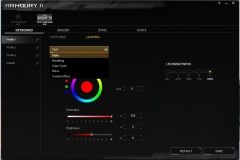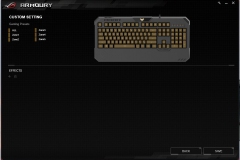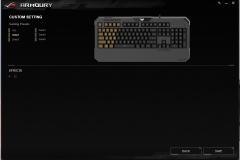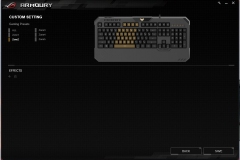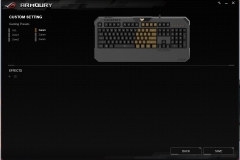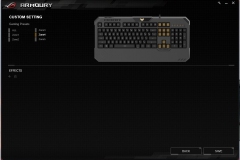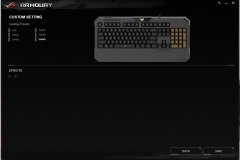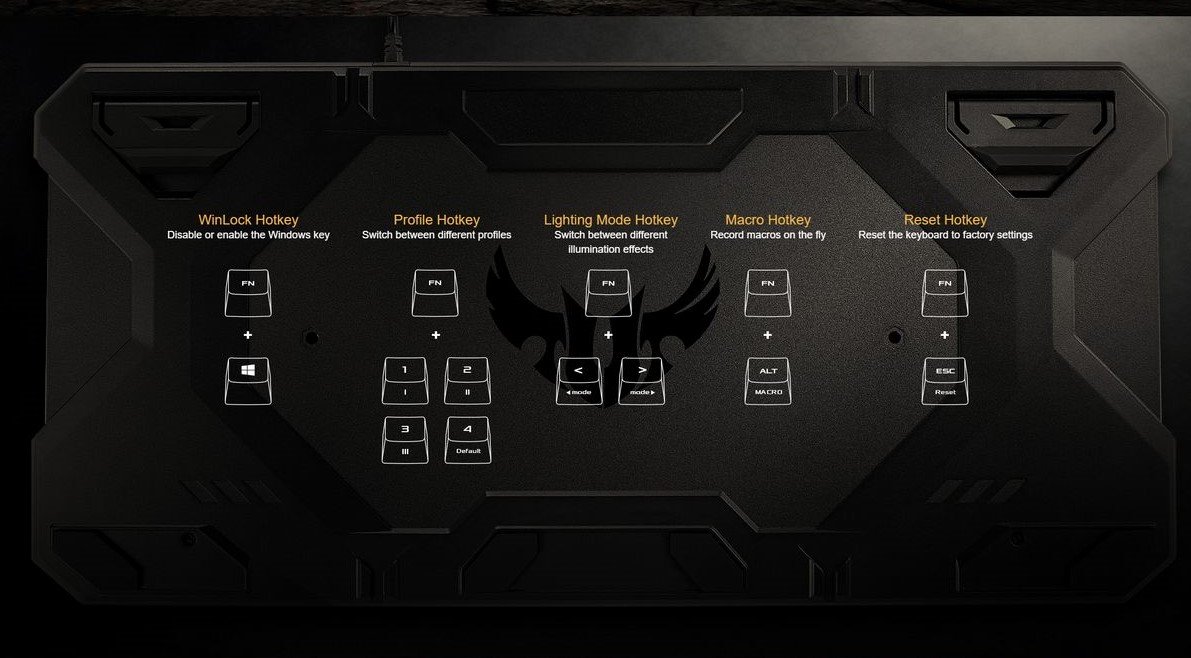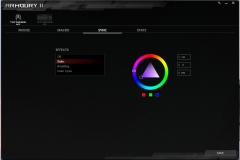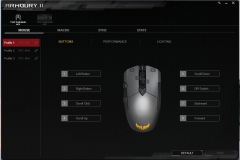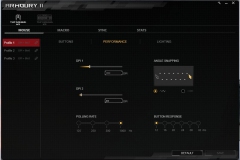‘Tis the festive season once again and if you’re looking for something special but affordable for your favourite gamer, perhaps check out the ASUS TUF peripheral range.The peripheral market is flooded with gaming products and prices range from very affordable to downright outrageous. Gamers are spoilt for choice but it can make choosing your next peripheral setup a little daunting.
We’ve received a lot of questions from people who are considering peripheral upgrades on a budget or looking to start out with their first gaming PC where the peripherals are competing with graphics cards and SSD capacity for a slice of the total outlay. In the lead up to the festive season, other readers are also asking about affordable gifts and seeking value for money with regard to gaming gear.
This feedback got me thinking about the TUF range from ASUS – I’d seen it at PAX AUS in October but didn’t get a lot of time with the peripherals at the event. My initial impressions at the booth were positive and the prices are compelling.
When you consider that a top-end RGB Mechanical keyboard can cost around $275-300 AUD, I wondered what kind of gaming experience someone could get from a peripheral set with a similar total cost of that single top-end peripheral.
After my limited experience with TUF at PAX, I revisited the affordable, but apparently durable, gaming peripheral line-up and reached out to ASUS for the following (with prices in AUD as at the time of writing):
- ASUS TUF Gaming K5 Keyboard ($99)
- ASUS TUF Gaming M5 Mouse ($49)
- ASUS TUF Gaming H3 Headset ($69)
- ASUS ROG SCABBARD Desk Pad ($69)
- TOTAL RETAIL COST : $ 286 – add a little freight for your online order and you’re sitting at ~$300.
So, what do we get for our $300 AUD?
There are certainly benefits to getting a single high-end gaming peripheral but a full set of decent mid-range products is also very hard to beat. I think ASUS has hit the sweet spot in terms of value for money with the TUF range.
Overall, the above set has a consistent clean look that can be tailored with ASUS AURA/ROG Armoury II software for the RGB LEDs on the keyboard and mouse. The peripherals all have a consistently high build quality with nothing in the list feeling ‘budget-grade’.
ASUS TUF GAMING K5 Keyboard
The key features that the TUF Gaming K5 brings to the table are:
- Mech-Brane Key Switches – designed for durability and spill resistance
- Includes the RGB Aura Sync lighting effects across five zones on the keyboard
- Anti-ghosting with 24-key rollover
- Dedicated Media Keys and function shortcuts
- Integrated wrist rest and dual angle adjustment for ergonomic comfort
- Macro keys and functionality via the Armoury II utility
The concept of ‘Mech-Brane’ has been designed to provide a happy middle-ground between traditional mechanical switches and a membrane keyboard experience. The result is a tactile feel similar to mechanical switches but with a quieter experience thanks to the membrane-style cushioning – also presumably at a lower manufacturing price point. The keys are full height and have a travel distance of 3.7mm.
ASUS has fortified the TUF Gaming K5 with a hard plastic outer shell to withstand abrasion, friction and perspiration. The spill-resistance rating is up to 60ml – so it isn’t spill-proof but it’s better than most keyboards offer.
As someone who almost exclusively uses mechanical keyboards, I can feel a difference but the TUF Gaming K5 delivers what is still a very satisfying and accurate experience. I liked it a lot and would easily recommend the TUF Gaming K5 if a high-end mechanical keyboard is out of reach. I didn’t have any issues in general typing, office work or gaming after swapping it out with my normal setup for two weeks straight.
The wrist rest was also comfortable for me with the rear feet in the elevated, higher-angle position.
| Connectivity Technology | Wired |
| OS Support | Windows® 10 Windows® 7 |
| Dimensions | L 460 x W 218 x H 40 mm |
| Weight | 1050 g |
| Interface available | Keyboard : USB |
| Contents | 1 x gaming keyboard 1 x user documentation |
Using the TUF Gaming K5
The overall feeling is good – not as ‘clicky’ as a typical mechanical keyboard with Cherry switches, nor as, loud but the experience is also not as ‘squishy’ as any other membrane keyboard I’ve used. The keys have a comfortable level of travel (3.7mm) and there are feet at the rear to allow for two different typing angles.
It’s a small, thing but having two cable routing gaps under the keyboard is handy and means that you can pass a headset cable under there easily. I’ve found myself wanting this on some more expensive keyboards in the past.
The built-in palm rest should suit most people. Initially, I was a little concerned that it could be a problem – especially given that it isn’t removeable – but for typing and using the ‘WASD’ keys for gaming the palm rest was just right for my average sized hands.
Whilst the mech-brane switches are not as loud as a mechanical keyboard, they still make noise and this isn’t a silent keyboard.
Typing accuracy was high immediately and I felt very comfortable typing up lengthy documents and Skype messages using the TUF Gaming K5.
The RGB effects are in zones rather than the per-key functionality that we see on much more expensive mechanical keyboards, but the question to consider is how much that really matters. As an example, we have four high-end Logitech G910/810 keyboards here with per-key lighting capability and we use this feature on exactly…none of them! Almost all of the time, the keyboards are set to a single colour as it is less distracting.
I don’t think the lighting zones available on the TUF Gaming K5 are all that practical but this does provide a level of customisation for those that want it. Personally, I’d just set the whole thing to one colour that I’m comfortable with and leave it alone.
The function short-cuts are practical and it’s always nice to have the option of a ‘gaming mode’ where the Windows keys are disabled to avoid an untimely outcome due to the Windows menu popping up mid-game.
For a student with limited budget looking for an all-rounder, this keyboard would be ideal. Late night assignment work won’t disturb the rest of the house in the same way that a mechanical keyboard would, the experience for gaming is good and long stints for study are also comfortable. I found that my instances of mis-hits were about the lowest I can recall during the first 3 hours (initial adjustment period) of testing any new keyboard.
ASUS TUF GAMING M5 Mouse
Despite being understated and affordable, the feature set provided by the TUF Gaming M5 is impressive. We see the following features that make this a legitimate gaming mouse:
- Lightweight design with an ergonomic profile suitable for both traditional claw or fingertip grip styles
- Gaming-grade 6200dpi optical sensor
- DPI button for on-the-fly sensitivity adjustments
- Validated for tough duty with a specialised coating for added durability, 50-million-click Omron switches, and Teflon feet built for up to 250km of use
- 1,000Hz polling rate
- Customisable ASUS Aura Sync RGB lighting
- Six tactile, programmable buttons and onboard memory for custom button configurations
- Armoury II utility
- Rated for enhanced durability against abrasion, friction and perspiration
| Connectivity Technology | Wired |
| Tracking | Optical |
| OS Support | Windows® 10 Windows® 7 |
| Dimensions | L 111 x W 61 x H 42 mm |
| Weight | 110 g with cable 85 g without cable |
| Resolution | 6200dpi |
| Interface available | Mouse : USB |
| Contents | 1 x gaming mouse 1 x user documentation |
Using the TUF Gaming M5 Mouse
The first thing I noticed was how light the TUF Gaming M5 is – it’s light but still feels solid. The M5 is about 20mm shorter than the Razer DeathAdder that I normally use but all the buttons are essentially in the same places so transitioning to the TUF Gaming M5 wasn’t an issue.
It’s also worth noting that the side grips are perfectly placed with a good non-slip texture and the sensitivity button is a toggle as opposed to an increase/decrease option as seen on some other gaming mice. Personally, I don’t adjust the DPI sensitivity, but for those that do the TUF Gaming M5 allows you to easily switch between two values that you can configure in the Armoury II software.
The Armoury II software is easy to use and also controls the RGB LED TUF logo on the rear of the mouse.
ASUS has implemented a rubberised scroll wheel with the perfect amount of tension and it still works well as a middle mouse button. I found that I never accidentally scrolled or weapon switched while pressing the middle mouse button.
One of the hardest parts of recommending (or not recommending) a mouse is the shape. Mouse shape is completely subjective and people like different peripherals based on previous experiences, the size of their hands, their natural grip and the type of games they play. With that in mind, I can confidently say that there is nothing technically right or wrong with the ASUS TUF Gaming M5 and I can easily use it without any discomfort or issues. The best way to describe it would be in the ‘neutral territory’ of gaming mouse design.
The more I used it, the more I liked it. This is not the case with every mouse I test, for example the Corsair Scimitar mouse that I tried to like but just couldn’t make friends with, no matter how long I used it. The Scimitar is technically a great mouse but it wasn’t for me and I couldn’t grow to like it. The TUF M5 is good value, a neutral shape and has all the buttons in the right places.
Given the slightly smaller size, I’d say this mouse is ‘ideal’ for youthful gamers or people with smaller hands but still suitable for everyone else.
ASUS TUF GAMING H3 Headset
Although it’s important to have quality input peripherals for precise control when gaming, the audio output is an equally critical component of immersion which will directly influence how much you enjoy the overall experience. Two key things to look for in a gaming headset are comfort (weight and fit) and audio clarity. The main features of the TUF Gaming H3 are:
- 50mm ASUS Essence drivers and exclusive airtight chamber technology
- Tough, stainless-steel headband and yoke provide improved stability and durability
- Lightweight design
- Cross-platform support for PC, Mac, PS4, Nintendo Switch, Xbox O
- Virtual 7.1 surround sound supported by Windows Sonic (source dependent)
| Connector | 3.5 mm(1/8”) connector Audio/mic combo |
| Platform | PC MAC Mobile device PlayStation® 4 Xbox 360® Nintendo Switch |
| Headphones | |
| Driver | Driver diameter : 50 mm |
| Microphone | Uni-directional |
| Impedance | 32 Ohm |
| Frequency Response (headphones) | 20 ~ 20000 Hz |
| Microphone | |
| Pick-up Pattern | Microphone boom: Uni-directional |
| Frequency Response | Microphone boom: 50 ~ 10000 Hz |
| Sensitivity | Microphone boom: Sensitivity : -40 dB |
| General Info | |
| Cable | 1.3m headset cable+1.3m splitter cable |
| Weight | 294 g |
| Accessories | Quick start guide 3.5mm audio/mic splitter cable |
Using the TUF Gaming H3
There is no doubt that the TUF Gaming H3 is suitable for extended use. It feels incredibly light and extremely comfortable. I could very easily wear these headphones all day. They are adjustable and the ear cups are snug without being tight – didn’t have any ‘wear-in’ period to worry about here.
From an aesthetic perspective, our gunmetal set look good (as a neutral option) and will suit almost any desktop scheme. You can also get these in red and blue.
Although the microphone is not removable, it is very flexible. I’ve got other headsets here that have removeable microphones and there is always that nagging feeling that someone will lose the mic at some point – so a fixed mic does mean that there is one less thing to lose.
I made a point of using the TUF Gaming H3 with my iPhone SE for calls and I didn’t have any issues hearing other people and everyone I spoke to said that the microphone quality was very good.
The headset has a single 3.5mm jack that is used for both headphones and mic as a combo. Without a USB connection the headset may be limited by the quality of the source, where a USB headset is usually a set up from an entry level motherboard’s onboard sound offering. The 3.5mm jack and splitter of the TUF H3 do make this headset more versatile so this isn’t necessarily a clear compromise.
There is a mute toggle and volume control dial on the left ear cup just rear of where the cable enters the headset so it’s easy to locate and use. The adjustable head band has notches in the metal brackets that hold position well. Comfort has obviously been a focus in the design as the ear cups and headband are soft, snug and felt immediately cozy on my head.
The headset does leak some sound so people around you can hear some noise at a typical gaming/music listening volume, but they do isolate external noise well and the sound quality is better than I expected from a $69 product with particularly strong bass. ASUS rate these as virtual 7.1 compatible but it should be noted that they are a stereo headset with a pair of 50mm drivers so the emulated 7.1 is dependent on the source signal.
I couldn’t fault the TUF Gaming H3 and consider it to be (narrowly) the best value peripheral in this list. Gaming with Battlefield V, Elder Scrolls Online, Rocksmith and other titles was great. The quality of the audio seemed fine while the high level of comfort meant that I didn’t notice the headset – which made for a more immersive gaming experience.
Given that the ASUS TUF Gaming H3 is cross platform, they will be something that can be used with PC, phone, console or Mac. This makes the value proposition seem even better.
ASUS ROG SCABBARD Desk Pad
Mouse mats and desk pads are often de-prioritised and if you’re looking to cut costs, it’s a good place to start. The value of a decent desk pad is that it helps to define your keyboard/mouse space and a 900mm wide pad means that you don’t have to worry about running off the edges as you might with a smaller mouse mat. The larger pads like the Scabbard also tend to stay in place due to the surface area in contact with your desk and the weight of the keyboard.
The $69 price tag of the ASUS ROG Scabbard seems high but the feature set and experience justifies the price. In terms of features, you get:
- 900mm x 400mm of desk pad
- Splash-proof durable Cordura® Lite fabric
- Extra stitching around the perimeter of the desk pad to prevent fraying
- Non-slip rubber backing
- Red ROG logo in the top left corner and glow in the dark ‘Scabbard” branding in the top right.
The Scabbard measures 900mm x 400mm x 2mm thick and weighs in at 525g. The CORDURA fabric top and rubber backing provides grip on the underside and an accurate low-friction texture on the topside where you need it.
Using the ROG Scabbard
This was one of the more decadent inclusions in the list and the least necessary. At $69 this costs more than the mouse but consider the overall ‘value add’ in the context of this challenge to get a complete peripheral set under $300.
The ASUS ROG Scabbard makes the gaming space look and feel premium whilst keeping everything in place. The rubber backing and quality material ensures that the play-space is even and it encourages the keyboard to stay where you want it. It seemed to wipe clean of marks and lint easily but I acknowledge that I’ve only been using it for 2 weeks for this review. The desk pad feels durable and the perimeter stitching means that I’m not going to see the layers separate as I’ve experienced on mouse mats and desk pads from other vendors.
Aesthetically, the pad is neutral with the ROG logo in the corner the only obvious branding; even that is quite restrained. The glow in the dark lettering on the upper right corner is nice to have but I have enough light when using my PC that I don’t really notice it and it isn’t distracting. In my view, deskpads with intricate artwork are a waste as you tend to have a keyboard and mouse on top of them all the time so I was pleased to see ASUS keeping it simple with a black design. Nothing about this desk pad feels cheap or less than rugged.
If you have the budget, the ASUS ROG Scabbard is a great way to finish off a gaming desktop setup.
Overall Recommendation
As a recap, the ASUS TUF Gaming K5 keyboard, M5 mouse, H3 headset and ROG Scabbard Desk Pad can all be obtained for under $300 AUD at the time of writing and as a complete setup this presents great value.
Each product is durable, aesthetically neutral and perfectly placed in terms of its street price. I couldn’t find fault with any of these products and would happily recommend them as gift ideas for my family and friends.
For system builders juggling a budget, the configuration I’ve used here should do nicely as a first set of peripherals that will go the distance.
My personal gaming peripheral configuration is significantly more expensive so I’m used to a setup that easily costs at least twice as much as the four ASUS products I’ve tested here. I have to say that the ASUS collection reviewed here punches above it’s weight and makes my personal setup feel a little over-priced.